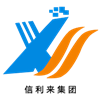In the world of technology, the touch keyboard and handwriting panel services have become indispensable tools for many users. These services provide convenient input methods, especially for touchscreen devices. However, some users may encounter issues where they can’t stop or disable these services, even when they are not needed. This article explores the reasons behind this problem and provides potential solutions.
Why Can’t You Stop the Service?
1. System Integration
The touch keyboard and handwriting panel are deeply integrated into the operating system. They are designed to activate automatically when needed, such as when a user taps on a text field. This seamless integration can make it difficult to stop the service completely.
2. Dependency on Other Features
Some applications or system features may rely on these services to function properly. Disabling them could lead to unexpected behavior or errors in other parts of the system.
3. User Interface Limitations
The operating system may not provide an easy way to disable these services through the standard settings menu. This can leave users feeling frustrated and unsure of how to proceed.
How to Address the Issue
1. Disable via System Settings
Check the system settings to see if there is an option to disable the touch keyboard or handwriting panel. For example, on Windows, you can navigate to `Settings > Devices > Typing` and toggle off the relevant options.
2. Use Group Policy Editor (Windows Pro/Enterprise)
If you are using a professional or enterprise version of Windows, you can use the Group Policy Editor to disable these services. Open `gpedit.msc`, navigate to `Computer Configuration > Administrative Templates > Windows Components > Tablet PC`, and disable the relevant policies.
3. Modify the Registry (Advanced Users)
For advanced users, modifying the Windows Registry can be an effective way to stop these services. Open `regedit`, navigate to `HKEY_LOCAL_MACHINESOFTWAREMicrosoftTabletTip`, and adjust the relevant keys. Be cautious when editing the registry, as incorrect changes can cause system instability.

 Your message must be between 20-3,000 characters!
Your message must be between 20-3,000 characters! Please check your E-mail!
Please check your E-mail!  Your message must be between 20-3,000 characters!
Your message must be between 20-3,000 characters! Please check your E-mail!
Please check your E-mail!