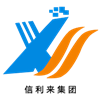Adding touch functionality to LCD screens can upgrade them to interactive devices, suitable for information kiosks, educational equipment, or DIY projects. This article will provide a detailed introduction on how to install a touch panel on an 18.5-inch LCD screen, covering the complete process of hardware installation and software configuration.

1. Required tools and materials
Touch panel: Choose a capacitive touch panel that matches the 18.5-Inch screen size, as capacitive touch panels have higher sensitivity and better durability. We, Shenzhen Xinlilai, are committed to providing high-quality capacitive touch screens that support 3.5-Inch to 65 Inch sizes and offer customized services.
LCD screen: Ensure that the screen is working properly and the surface is not damaged.
Tool kit: screwdriver, double-sided tape/foam adhesive, tweezers, anti-static gloves.
Cable/connector: A data cable between the touch panel and the controller, such as a USB or I2C interface.
If not integrated into the touch panel, a touch controller needs to be prepared
2. Precautions
Disconnect all power sources before operation to avoid static electricity damaging electronic components.
Check the size of the touch panel, it must match the LCD screen perfectly, otherwise it will affect the touch accuracy.
1. Disassemble the LCD screen frame
2. Install the touch panel
Step 1: Align Position
Gently place the touch panel on the surface of the LCD screen, ensuring that all four sides are aligned with the edges of the screen.
If it is a "plug-in" touch panel (covering the surface of the screen), clean the screen with a dust-free cloth before attaching it.
If it is an "embedded" touch panel (integrated into the screen module), the original protective glass needs to be removed.
Step 2: Secure the touch panel
Double sided tape fixation: Apply double-sided tape or foam tape to the edge of the touch panel and press to bond it to the screen.
Screw fixation (applicable to touch panels with frames): Use screws to secure the touch panel to the LCD frame.
3. Connect the touch controller
Connect the ribbon cable of the touch panel to the controller (if the controller is not integrated).
The controller is usually connected to a host (such as a computer or a single board computer) through a USB or HDMI interface.
Ensure that the cable is securely plugged in to avoid loose connections that may cause poor contact.
4. Reinstall the screen
Reinstall the casing or frame of the LCD screen, being careful not to squeeze the ribbon cable of the touch panel.
- Software configuration and calibration
1. Install driver: Connect the touch controller to the computer via USB and install the corresponding driver according to the controller model.
2. Calibrate the touch screen
Windows system:
Go to "Settings">"Devices">"Touch Screen", click on "Calibration" and follow the prompts to complete the calibration.
Linux system:
Use tools such as' xinput_ccalibrator 'for calibration.
Specialized calibration tool: Some touch controller manufacturers provide calibration software.
3. Test the touch function
Open the drawing software or touch testing tool to check the accuracy and sensitivity of the touch points.
If drift or accidental touch occurs, recalibration or hardware connection check is required.
By following the above steps, you can successfully install the touch panel onto the 18.5-Inch LCD screen and upgrade it to an interactive device. The installation process requires meticulous patience, with a focus on hardware alignment and software calibration.
We can attach the touch panel to the LCD screen by full optical bonding or border bonding in the dust-free workroom. If you don't want to do by yourselves, you can contact us to do for you. If you encounter complex problems (such as incompatibility between touch panel and screen), please feel free to contact us at any time. Our Xinlilai engineering and technical team will patiently provide technical support for you.

 Your message must be between 20-3,000 characters!
Your message must be between 20-3,000 characters! Please check your E-mail!
Please check your E-mail!  Your message must be between 20-3,000 characters!
Your message must be between 20-3,000 characters! Please check your E-mail!
Please check your E-mail!